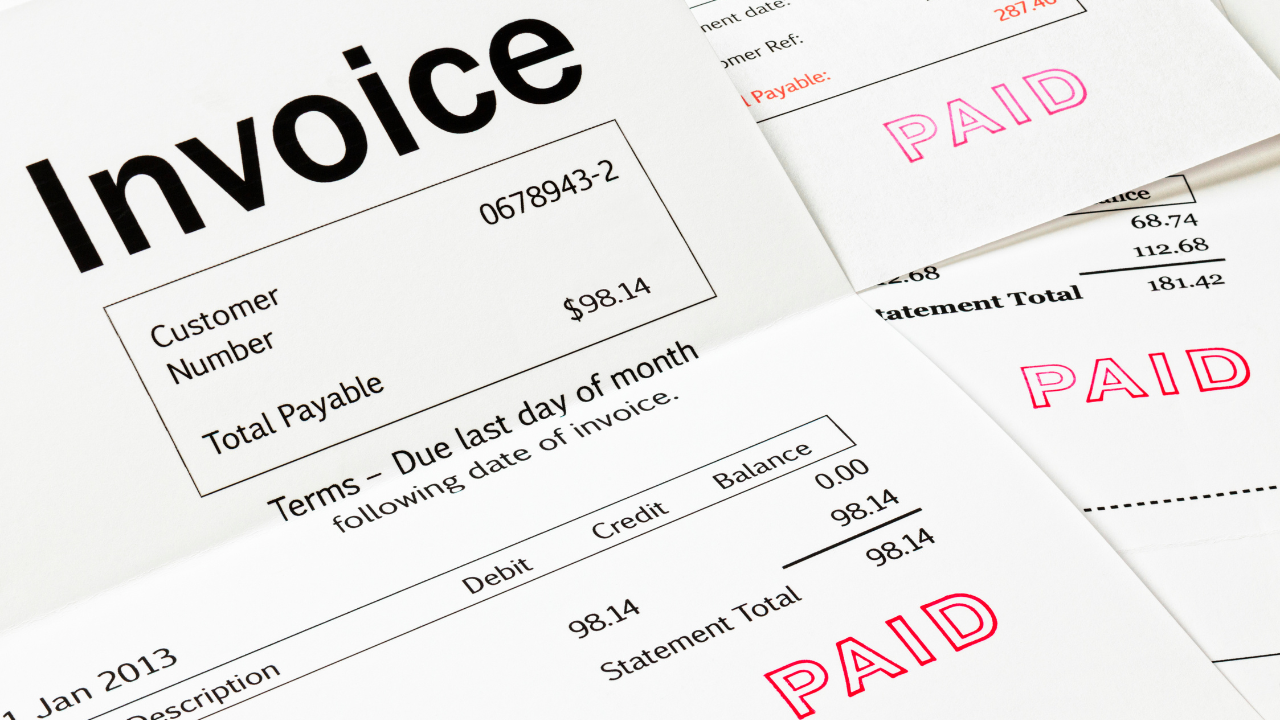When Getting Paid Is a Headache
Jane runs a small design studio. She’s just wrapped up a big project and sent her client an invoice. Days pass, then weeks. She checks her inbox—no payment. She calls, leaves voicemails, and finally hears back: “Sorry, I lost the check. Can you resend the invoice?” Jane sighs, knowing she’ll have to wait even longer. Meanwhile, bills are piling up and her cash flow is tight.
If you’ve ever felt Jane’s frustration—chasing down payments, waiting for checks to arrive, and spending hours reconciling your books—you’re not alone. For many small businesses, getting paid can be the hardest part of the job.
But what if collecting payments could be quick, easy, and stress-free?
The Solution: Accepting Online Payments with QuickBooks
QuickBooks makes it simple to accept payments online, right from your invoices. No more waiting for checks in the mail or making awkward follow-up calls. With just a few clicks, your clients can pay you by credit card, ACH bank transfer, or even PayPal—and the money goes straight into your bank account.
Why Switch to Online Payments?
Get paid faster: Clients can pay instantly, from anywhere.
No manual tracking: Payments are automatically matched to your invoices in QuickBooks.
Less stress: Fewer late payments and less time spent chasing clients.
Getting Paid…Conveniently
QuickBooks offers a variety of convenient ways to get paid, making it easier than ever to keep your cash flow steady and your clients happy. While each payment method comes with its own processing fee, it’s important to remember that these small costs pale in comparison to the time, stress, and lost revenue that comes from chasing down late payments.
For credit card payments, you simply create an invoice or sales receipt in QuickBooks and select “Credit Card” as the payment method. You can enter your client’s card details directly or send them a secure payment link. QuickBooks processes the payment safely and automatically records it for you. Yes, there’s a processing fee for credit card transactions, but the speed and reliability of getting paid instantly more than make up for it.
If you and your clients prefer a lower-fee option, ACH bank transfers are a great choice. On your invoice, select “Bank Transfer (ACH)” as the payment method and enter your client’s bank account and routing numbers, or let them fill in their own details. ACH payments are highly secure and typically come with lower fees than credit cards. The small fee is a minor trade-off for the peace of mind that comes with prompt, hassle-free payments.
For those clients who like the flexibility of PayPal, QuickBooks makes it easy to connect your PayPal account by installing the “Accept Card Payments with PayPal” app from the QuickBooks App Store. Once set up, you can offer PayPal as a payment option on your invoices, allowing clients to pay with their PayPal balance, credit card, or debit card. While PayPal also charges a processing fee, it’s a small price to pay for the convenience and speed of online payments.
In the end, while each payment method has a fee attached, the real value lies in getting paid quickly and efficiently—without the headache of follow-up calls, lost checks, or delayed cash flow. QuickBooks helps you focus on your business, not your receivables.
But What If The Client Still Doesn’t Pay?
Following up on overdue invoices can be one of the most frustrating and time-consuming parts of running a business. QuickBooks Online takes this burden off your plate by automatically sending payment reminders to your customers, so you don’t have to spend your valuable time chasing down late payments.
With QuickBooks Online, you can set up automatic invoice reminders in just a few clicks. Simply go to your Settings, select the Sales tab, and turn on Automatic Invoice Reminders in the Reminders section. You can customize exactly when reminders go out—whether it’s a few days before the due date, right after, or even several times if needed. You have full control over the timing and frequency, and you can personalize the email messages to match your brand’s voice.
Once reminders are enabled, QuickBooks checks your invoice due dates multiple times a day. If any invoices are overdue or meet your criteria, QuickBooks automatically sends out your customized reminders to the customer’s email address. There’s no need to worry about missing anyone: as long as there’s an email address on the invoice, QuickBooks will do the follow-up for you—even if the invoice wasn’t originally emailed13.
You can also keep tabs on which customers have received reminders. In the Sales section, QuickBooks marks invoices as “Reminded” in the status column after a reminder is sent, so you always know where things stand.
By automating your payment reminders, QuickBooks Online helps you get paid faster and keeps your cash flow healthy—without the awkward conversations or manual follow-up emails.
Jane’s story doesn’t have to be yours. By accepting online payments through QuickBooks, you can spend less time chasing money and more time growing your business.
Want to setup QuickBooks Payments? Schedule a free consultation and we will start you on the road to getting paid on time.